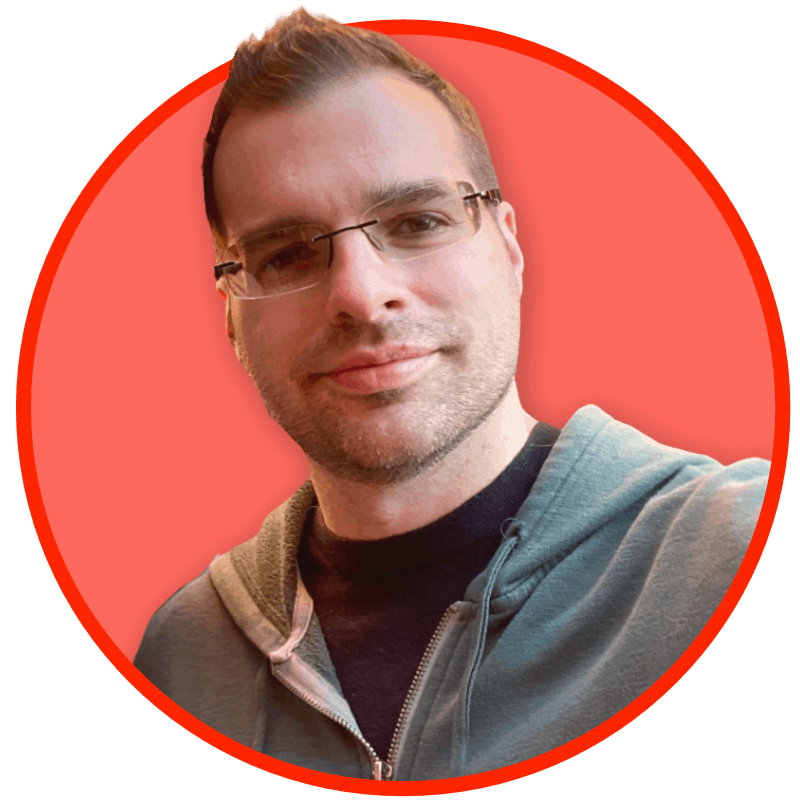First things first: the people at Astropad reached out to me a few weeks ago and asked if they could send me their new Rock Paper Pencil iPad cover. I didn’t even know they had a new version in the works. They did not pay me, but did offer to send it to me for free and that I could keep it regardless. I make no money from this site, either, and I’m not a “professional reviewer.” Though my most-visited posts are usually product reviews. One of which was on the v2 of the Rock Paper Pencil. I write reviews when I go searching for specific insight or use cases and find there aren’t any. Or, when there are no written reviews and instead just a bunch of YouTube videos. Which isn’t very often.
With that out of the way:
- The Rock Paper Pencil v3 seems to have a higher tolerance for scratches than v2.
- I don’t have a v2 screen protector next to me to compare it against, but it seems to my memory that v3 is a little more transparent and clearer than v2.
- v3 feels very much like a Remarkable tablet’s texture.
- For the right people, this is an excellent choice for those looking to add a little “grit” to their writing/drawing experience.
- v3 has a magnetic black band that in most light is completely invisible around the edge of the screen.
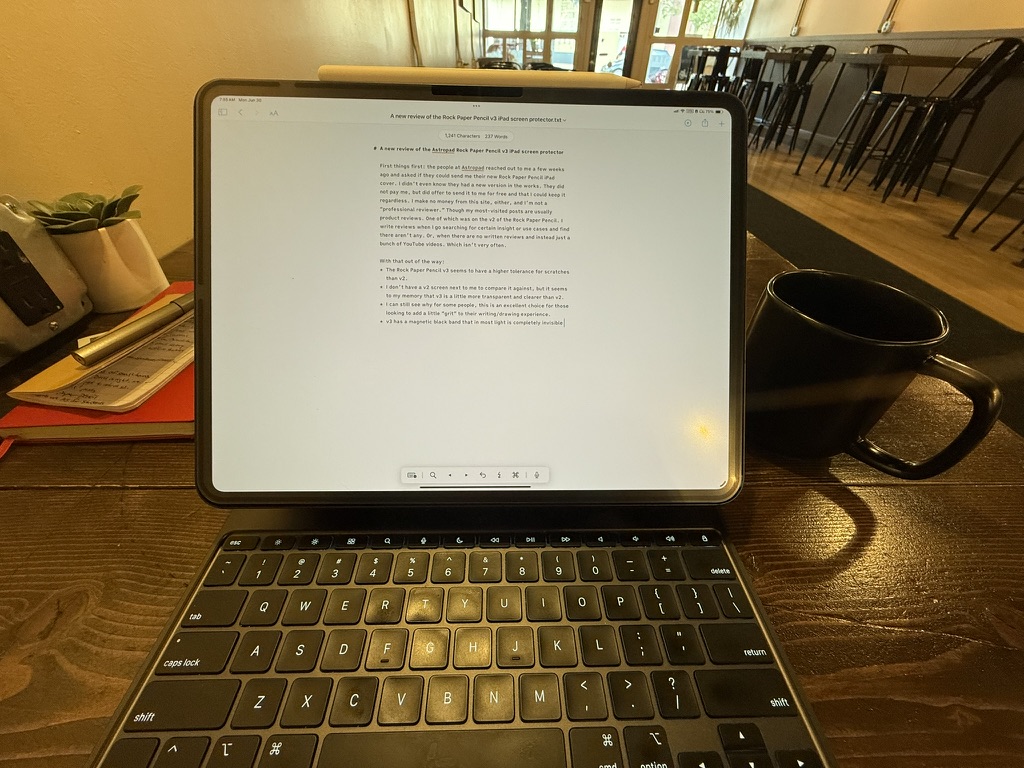
As I write this at a coffee shop, the Rock Paper Pencil v3 is attached. You can see the magnetic band in the glare in the bottom right corner.
Here it is with the screen detached and laid on the keyboard.
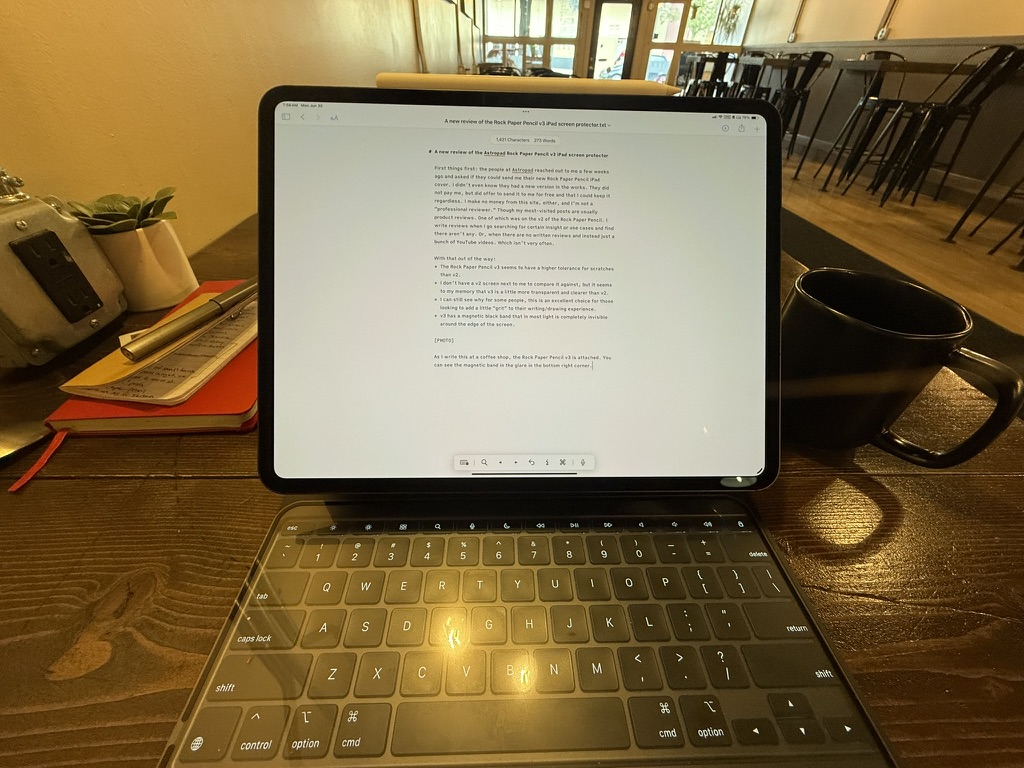
Like the v2, v3 still comes in the same packaging. My v3 RPP protector came in a folder that merely had a sticker indicating “VERSION 3” on the back label.
The Apple Pencil itself requires swapping out the default nib for what I’ll call Astropad’s “metal ballpoint nib”. It’s not really a ballpoint, but it looks like it.
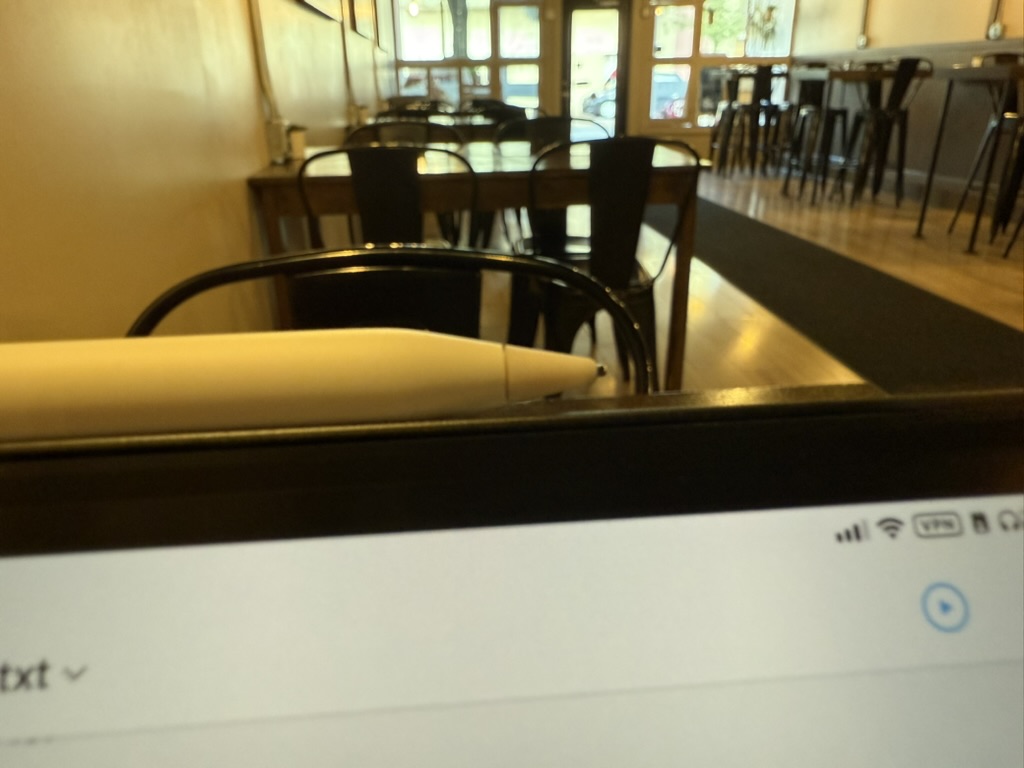
I ultimately removed my v2 Rock Paper Pencil a long time ago because, with wear, it really showed scratches and marks. In the right light, this made seeing the iPad screen kinda difficult. “Not for me” was my evaluation. It was a solid product doing a solid job for what it was intended and within the limits of what you can do with the iPad’s otherwise “naked robotic core,” as John Siracusa puts it.
I’ve not had v3 on for more than a few weeks as of this writing, but the screen looks just as it did when I first put it on. Surely with time it will degrade. It kinda has to if you’re scraping a metal point across it all the time. All pens and styluses for all tablets that have paper-like “grit” to them degrade. It’s the only way to get that tactile feedback. You have to have some kind of friction.
The Surface and Slim Pen 2, as well as the Apple Pencil Pro, try to approximate this with subtle vibrations in the pencil as you draw, so they use plastic nibs. I find that most apps don’t support many Apple Pencil vibration features, so I often forget it can even vibrate. The Slim Pen 2 on a Surface isn’t bad, but it’s all still a simulacrum of drawing.
Rock Paper Pencil for Nanotexture iPads
My iPad Pro has a nanotexture screen. I use my iPad outside a lot, and once I tried this nanotexture screen, I’ve started replacing all my hardware with it because it’s vastly superior for my uses.
Nanotexture iPads, however, have a texture on the screen! It’s right there in the name: nano-texture! And it’s small and subtle, just as the name suggests.
Using a nanotexture iPad with the default Apple Pencil nib feels like a step in between naked glass and a Rock Paper Pencil screen protector. Others, like the Paperlike (which I have not used in years) are in the same boat here.
Here’s sort of a 50/50 of the Rock Paper Pencil v3 half overlaid on the screen. The bare nanotexture iPad screen is visible in the right half:
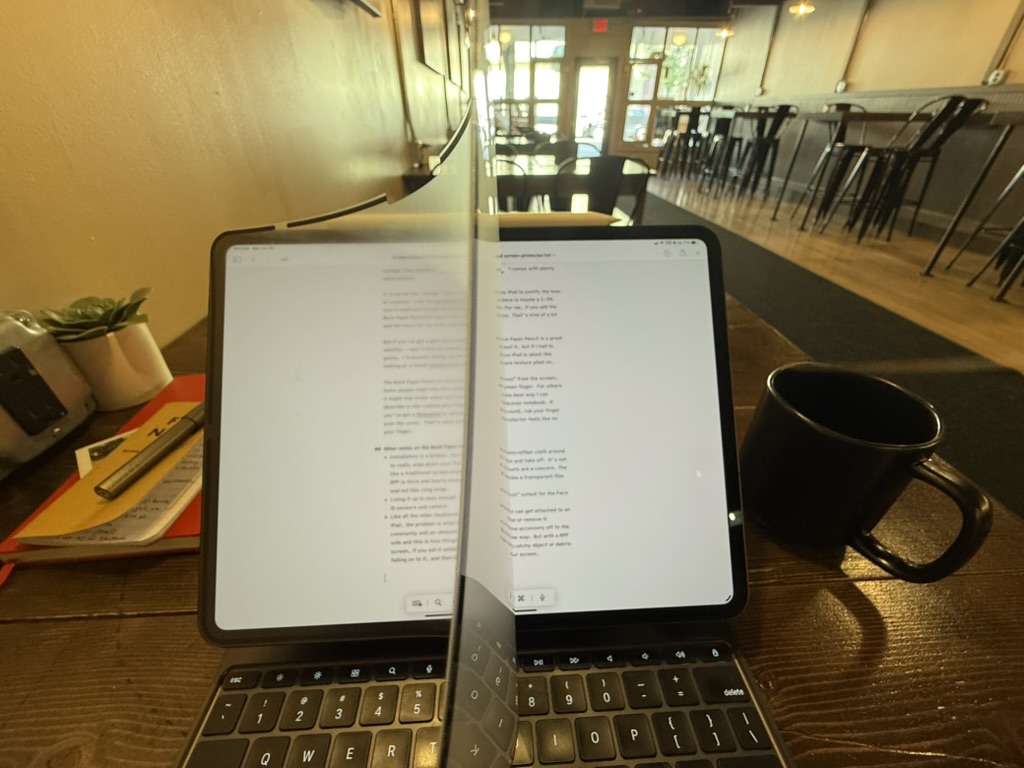
For me, the nanotexture screen is great. I don’t mind the ever-so-slight dulling of colors and appreciate the slight tactile feedback you get from the default Pencil nib. I like that. But it is exceedingly expensive. You can’t get the nanotexture screen unless you pony up for the 1TB model, which also comes with 16GB of RAM. There’s no in-between option or add-on as of this writing. (FWIW, the 16GB of RAM is great and is noticeable).
If an extra $800 or whatever it is is out of the cards, as it surely is for most people, the v3 Rock Paper Pencil is an affordable, easy add-on that can grant you the sort of tactile grit you’re looking for.
Astropad’s got a solid product here. If someone asked me for a recommendation to try, I’d say go for it and try it yourself. It’s a lot cheaper than ordering a nanotexture iPad for sure and comes with plenty more texture.
It’s not for me, though. I don’t draw enough on my iPad to justify the loss of contrast. Like the nanotexture display itself, there is maybe a 1–3% loss in contrast compared to the plain OLED glass. For me, if you add the Rock Paper Pencil on top of that, you get a 3–6% loss. That’s kind of a lot and too much for my taste and needs.
But if you’ve got a plain glass iPad? Adding the Rock Paper Pencil is a great solution. I don’t have all models sitting by me to test it, but if I had to guess, I’d assume adding the RPP v3 to a plain glass iPad is about like looking at a naked nanotexture screen with 40% more texture piled on.
The Rock Paper Pencil v3 also removes the “slickness” from the screen. Some people may enjoy this tactile sensation with their fingers. For others, it might feel kinda weird until you get used to it. The best way I can describe is like rubbing your finger over a nice hardcover notebook. If you’ve got a Moleskine or similar notebook lying around, rub your finger over the cover. That’s what a Rock Paper Pencil protector feels like on your finger.
Other notes on the Rock Paper Pencil v3
- Installation is a breeze. Assuming you’ve got a microfiber cloth around to really wipe down your iPad, it’s easy to put on and take off. It’s not like a traditional screen protector where air pockets are a concern. The RPP is thick and hearty enough to function more like a transparent film, rather than cling wrap.
- Lining it up is easy enough, since there’s a “notch” cutout for the Face ID sensors and camera.
- Like all the other keyboards and accessories that can get attached to an iPad, the problem is what to do if you want to add or remove it constantly and on demand. You kinda have set the accessory off to the side, and this is how things get left behind or in the way. But with a RPP screen, if you set it aside, you risk some small scratchy object or debris falling onto it, and then being re-attached to your screen.
It’s a good product. Not for me, though. If you draw more than 60% of the time with your iPad, or write using the Pencil more than 60% of the time, you should pick one up.