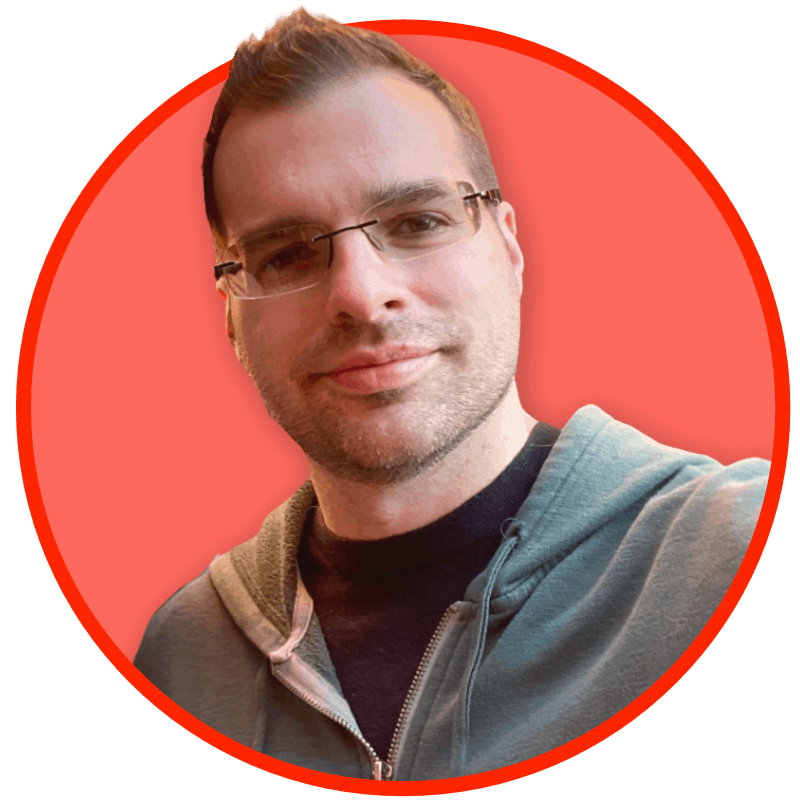I’ve written before how Grammarly causes all kinds of problems on Safari on MacOS and iPads. I’ve been trialing a Surface Pro again, this time with OLED over the LCD model and I think I rather like it. I really really enjoy having just one device. But my first go-round with a Surface Pro didn’t go great.
Now I’m being more methodical and empathetic to the machine. I know it can’t compete against a MacBook because it’s physically just thinner with less battery. But it ought to be able to compete against an iPad. When I first tried this I just loaded up all the stuff I usually load up on a computer:
- Adobe Creative Cloud
- Dropbox
- Grammarly
On a PC, I also put in a few more pieces:
- EA’s Play launcher
- MagicPods (to make Airpods work)
- The Files app (an Explorer replacement)
- LogiOptions + (mouse and keyboard software)
I can’t get away from Creative Cloud. I could migrate Dropbox to OneDrive. And I can muss around with Files, MagicPods, and EA.
So on this go-round I installed things one-at-a-time, monitoring overall CPU usage and performance as I went. Each time I added something, I waited for other processes to calm down. For instance, when you install Dropbox and sync files, the Windows Search indexer rightly fires up to index everything.
Before, my CPU usage was floating around 4-7% at what I’ll call “idle.” That doesn’t sound like much, but it ate into battery life and only lasted about 3-4 hours.
Run a Windows Energy Report
Unlike the sorta unhelpful Battery Report, an Energy Report will at least throw a warning or issue notice at you.
- Press
Win + Sto open the search bar. - Type
Command Prompt. - Right-click on
Command Promptand selectRun as administrator.
Type:
powercfg /energy
This will run for 60 seconds and save an .html file in your C:// root. If, like me, you’ve got your computer computing, this might come back and say your idle CPU usage is high.
Ideal CPU usage should be around 1-2% with a few bursts here and there. If you’re just staring at a webpage with an Excel sheet open on the side, 4-7% is high.
Investigating battery drain and hogs on Windows 11
If you look at Task Manager, it’ll show you your CPU usage as a percentage. If it stays above 3% for longer than a few seconds and you’re “not doing anything,” something is wrong.
A Surface Pro 11 with an X-Elite and OLED screen should, by my estimation, use about 10% of its battery every hour. This aligns with an iPad Pro, and Microsoft says you should get 10-12 hours on simple tasks. I’d be thrilled if I could get a full computer in this chassis to last 10 hours.
You can also enable a Registry key edit that will show estimated time remaining on your battery, not just a percentage remaining. This post has more: https://www.elevenforum.com/t/enable-or-disable-show-battery-estimated-time-remaining-in-windows-11.11885/
But when you look at Task Manager and sort by CPU usage not much shows up. At least it didn’t for me.
- Off a clean install after the indexes and Windows Updates are done, right out of the box, CPU usage was around 1%.
- Installing the Creative Cloud app and waiting for it to download and install apps, fonts, libraries, etc CPU usage stayed around 4-5%. This is too high.
- I fixed Creative Cloud’s battery-sucking background processes by going to Task Manager, searching for “Adobe,” and forcing all the background processes (not the main apps) to run in Efficiency Mode.

The issue here is this isn’t permanent. After you restart, it all resets. But while running, I notice no difference in Adobe app performance. Fonts still sync and all.
But I don’t think Adobe was my problem. All the apps I was using are ARM-native, despite a bunch of x86 background processes. So I kept going.
- I installed Office. No change (not surprisingly).
- I installed Dropbox and waited for everything to sync, search index, and settle. CPU usage could still hover around 1%. My battery settings continued to show hours as a multiple of 10. So at 80% battery I was around 7.5-8.5 hours. At 60% it showed 5.5-6.5 hours. This is what I wanted to maintain. Dropbox, despite having a few x86 Updater processes running, was fine (its main sync engine is ARM-native).
- I installed the ARM-preview of 1Password and noticed no change in CPU usage at relative idle.
- I installed Grammarly. CPU usage hovered at 4-7% and suddenly a battery showing 60% remaining promised only about 2.5 hours. THIS is what I was used to seeing.
I uninstalled Grammarly and CPU usage settled back to normal. I tried just using the Edge Grammarly extension since most of my Grammarly usage is to catch typos on the web. This proved to be a slight hit at 2-3% CPU usage. I had my culprit.
Get Grammarly under control on Windows on ARM
I have no good advice about Grammarly except to say don’t use the thing so much. Uninstall the system-wide app that lives in the System Tray. I could find no way of getting it under control permanently.
Instead, lean on the browser extension but set its permissions to “disable on all sites” and then when you want it, click it to give it per-site permission. This freezes most of its processing until you need it.
You should treat Grammarly like a flashlight: use it when you need it, but turn it off otherwise.
Other battery saving measures
MagicPods, while excellent for a PC app, is not ARM-native as of this writing. I have uninstalled it because it also used about 1-3% on its own under emulation. I just pair my AirPods with the case like any “dumb Bluetooth” connection and it’s fine.
I have no good answer yet to the lack of LogiOptions +. I hear good things about X-Mouse but haven’t tried it yet. It is not ARM native.
EA’s background processes are also stubborn and you have to be aggressive about rooting out all the “run in background” tasks so the default option is instead “No.”
I’m using Edge apps to install what are otherwise Chromium-based apps like Basecamp, HEY email, calendar apps, etc. I find the Edge apps are faster, lighter, have more options, and integrate better than any Chromium app does. The exception may be Todoist, which seems to be okay.
I do use Edge over Brave or Chrome, even though they all seem to support sleeping tabs and efficiency measures. I quite like Edge’s “split pane” features and tab management. And a few extensions can “de-Microsoft” a lot, like your start page, search, etc. I’ve come to trust that Edge can manage tabs and resources quite well. I have about 25 open, but almost all are sleeping.
I run Windows apps in dark mode, since they look quite nice at deep black on OLED. That saves power, too, on the OLED devices.
I’ve just learned to live without the otherwise quite nice Files app in favor of Explorer. Files is just slower and doesn’t seem optimized like Explorer is, probably because how could they? Files is a big battery hog when running, at about 3% CPU usage in my experience.
I’ve been using my Surface Pro 11 normally since about 7 am. It’s currently 11:15 and I have 35% battery remaining. It shows 3.5 hours, as it would at 10% drain per hour.

At this pace, given what I’ve been doing (lots of tabs, lots of image editing, even Photoshop work) my battery life would slot in at the ballpark of 8 hours. Within the realm of usefulness and easily matching my lived experience with an M4 iPad Pro. My screen brightness in this coffee shop all morning is right at 52%.
The Phone Link app seems to cause some grief, but I’ve not re-connected my iPhone with it yet. Before it seemed to consume 1% on its own. This one may require some more testing.
In all this I blame Grammarly and Adobe. No surprise with Adobe, since they’re basically a virus. But I can’t escape their tools for my work. But I can help control them.
Grammarly, though, that’s just a runaway menace. Hopefully they get an ARM version out the door soon, but even if they do, I bet it won’t be great.